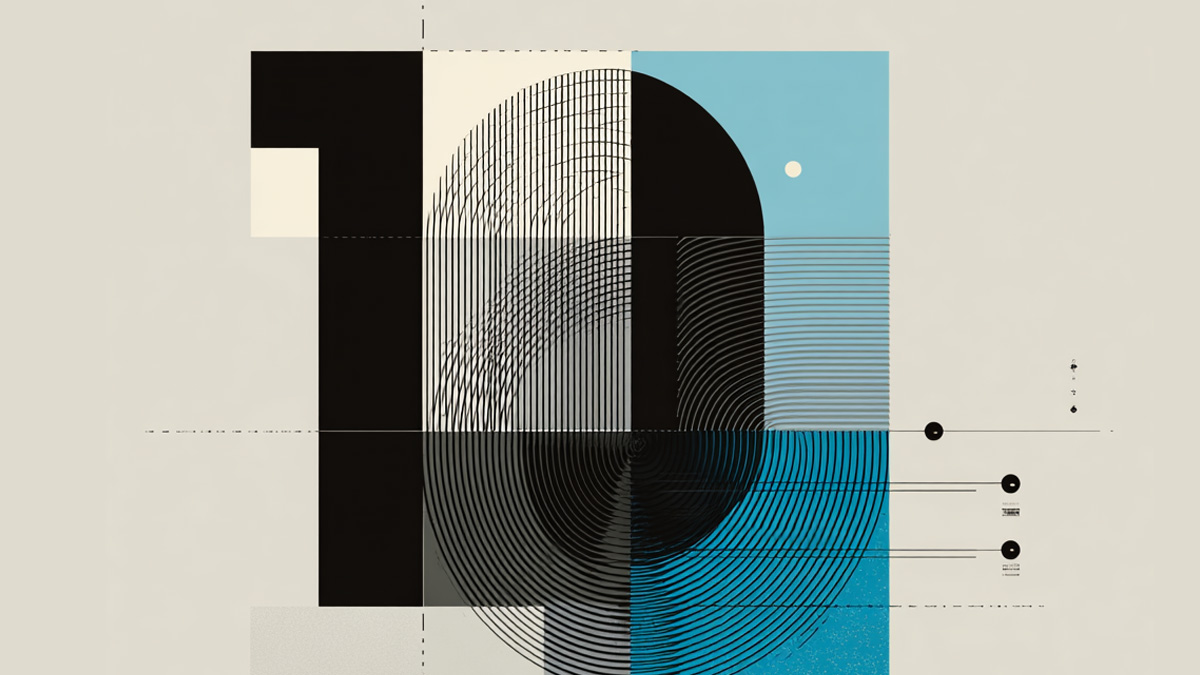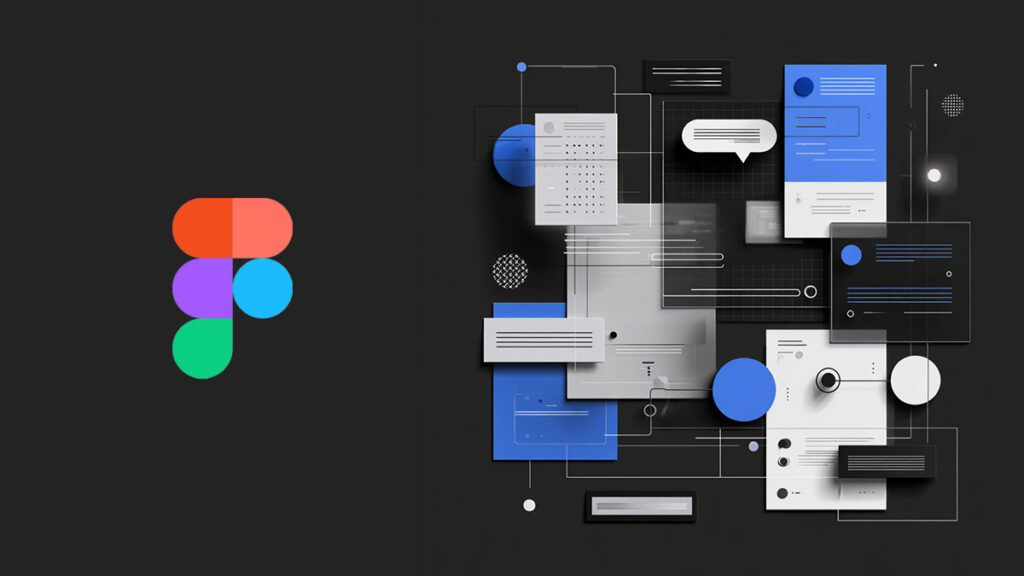Stop letting subtle slip‑ups undercut your design
Even seasoned designers trip over little typography missteps—whether it’s cramped leading, mismatched fonts, or poor contrast. In this post, we highlight the top 10 pitfalls that sneak into polished work and show you how to fix them fast.
Here’s the quick answer
These ten common errors—like inconsistent spacing, improper alignment, or over‑styling—cost you clarity and aesthetics. Catching them ensures cleaner, sharper typography.
Why tight leading ruins readability
When lines of text crowd each other, legibility plummets.
Fix it: Keep your leading at least ~120% of your font size, and adjust visually so ascenders and descenders don’t touch.
Don’t stretch or squeeze type—respect its form
Warping type wrecks the designer’s intent and ruins proportions.
Fix it: Resize proportionally—or swap to a condensed/extended weight if needed.
Over‑using fonts? It’s noisy design
Too many typefaces make your layout feel cluttered and chaotic.
Fix it: Stick to one font family with varied weights, or pair a serif with a sans‑serif smartly.
Kerning and tracking—don’t sleep on them
Uneven spacing or over‑tracking kills the flow.
Fix it: Tweak pair‑by‑pair kerning for balance; use tracking for tone—not just fit.
Center‑aligned everything? Big mistake
Centered body text is hard to read at length.
Fix it: Use centered alignment sparingly (headings only); stick to left‑ragged text for paragraphs.
Not enough (or too much) contrast
Low contrast strains the eyes. Too much makes lines feel disjointed.
Fix it: Squint-test your design—if it’s fuzzy, adjust weight, size, or background until text pops.
Forgetting hierarchy
If copy lacks visual structure, readers can’t navigate your message.
Fix it: Use size, weight, and spacing to guide the eye—titles, subheads, body, callouts—each level distinct.
Line‑length matters
Oversized text blocks tire readers and hurt comprehension.
Fix it: Keep lines between ~45–75 characters for optimal scanability.
Misusing quotes, apostrophes, and punctuation
Straight quotes, missing apostrophes, or misplaced periods look sloppy.
Fix it: Use curly quotes (“smart quotes”), check apostrophe ownership or contraction, and place periods inside quotes.
Not proofreading typographic marks
When you skip final proofing, tiny errors—like “your/you’re”—poke through the polish.
Fix it: Proof text out loud, and watch that software reset quotes automatically.
Tools That Can Help
What you’ll want to use:
- Adobe InDesign & Illustrator – Built‑in kerning, leading, and tracking controls.
- Sketch + TidyMirror plugin – See spacing adjustments in real time.
- Colorable or Stark – Run contrast checks to meet WCAG standards.
- Practical Typography – Best practices for everything from punctuation to layout.
Pro Tip: Style with Purpose, Not Accident
Clean typography isn’t just functional—it’s a design decision. Every spacing tweak, font weight, and alignment choice reinforces your brand’s voice. Tidying up these overlooked details is what separates “good” from “great.”
FAQs
How tight is “too tight” for line‑height?
If ascenders or descenders overlap, or letters seem to collide, bump it up by ~20%.
Serif or sans‑serif—what works best?
Use sans‑serif for clean headings and serif for readable body text—but always pair them thoughtfully.
How many fonts should I use?
Three max. Better yet: stick to one family with multiple weights, or pair two fonts (serif + sans‑serif).
Glossary
- Typography – The art and technique of arranging type to make written language legible, readable, and appealing.
- Leading – The vertical space between lines of type.
- Kerning – The adjustment of space between specific character pairs.
- Tracking – The uniform spacing between all characters in a range of text.
- Color Contrast – The difference in light between text and its background for readability.
- Typeface – The design of lettering that includes variations in size, weight, and style.
- Font Family – A group of related fonts sharing common design features.